Client connections to Lunar Fame (Engineering Mode)
Lunar Fame can be used as a shared application on Engineering PC systems. In this case Lunar Fame will run as an Engineering version. In the Engineering version are the OP UI (work floor Operator Interface) and TCP/IP communication disabled.
One Lunar workstation license includes an unlimited amount of client installations, although an client (Engineering mode) has no access to the Operator Interface and TCP/IP communications.
Functions of Engineering version:
- Import of new Fame Excel files (Import Tab)
- Maintenance of Products (Products Tab)
- Production history (Production Tab)
All functionality of the “Import”, “Products” and “Production” modules are complete available.
The amount of Engineering PC systems to Lunar Fame is unlimited.
Installation Prerequisites:
Folder sharing at the PC system with the Lunar Fame and MS-SQL server installation is needed.
1. Sharing files using basic settings
- Open File Explorer on Windows 10.
- Navigate to the folder you want to share.
- Lunar Fame without Light Guide Systems: “C:\Program Files\LunarFame”
- Lunar Fame with Light Guide Systems: “C:\Program Files\OPS Solutions\Light Guide Systems” - Right-click the folder and select the Properties option. ...
- Click on the Sharing
- Click the Share button. ...
- Use the drop-down menu to select the user or group to share file or folder. ...
- Click the Add button.
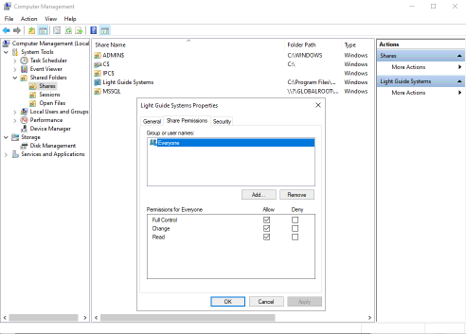
2. Installation on Client PC system
Lunar Fame includes an application for installation of Lunar Fame on a Client (engineering) PC system. The "LunarFame_ClientSetup" can be found in the following location:
"C:\Program Files\OPS Solutions\Light Guide Systems\Companions\LunarFame\LunarFame_ClientSetup.exe"
The ClientSetup application will do the following two steps:
- Check if Microsoft SQL Server Native Client is available on the client PC, and install the Native Client if not installed
- Create an "ShortCut" on the desktop of the client PC to start Lunar Fame.
No other modifications are done on the Client PC system.
Installation steps:
Start "LunarFame_ClientSetup.exe" on the client PC system via the share created with the instructions in "1. Sharing files using basic settings"
Click on "Start Installation" in the setup window.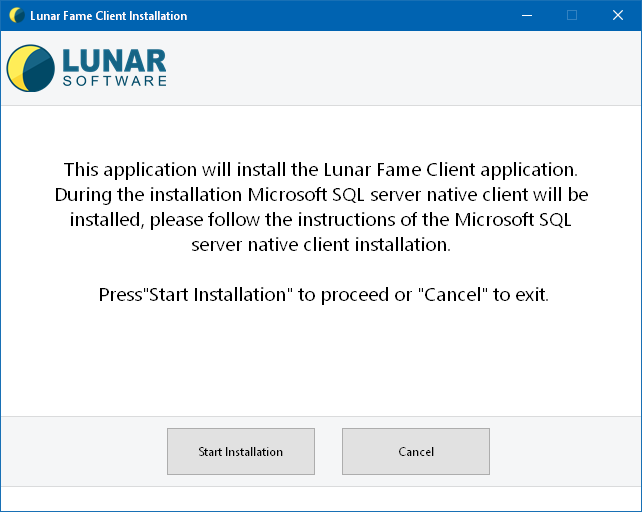
When Microsoft SQL server native client is not installed on the client PC, "Lunar Fame Client Installation" will start the installation.
Follow the instructions from the Microsoft SQL Server Native Client Setup:
Click next in the first window:
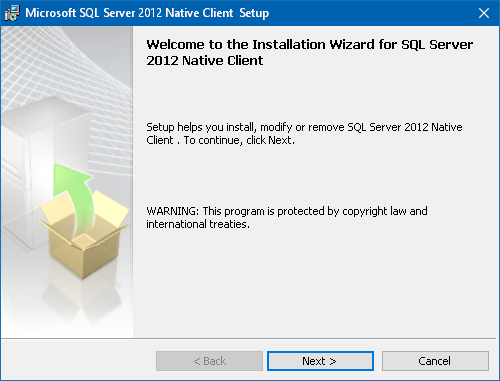
Select "I accenpt the terms in the license agreement" and click the "Next" button: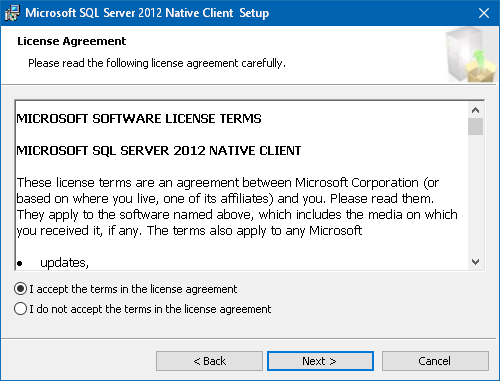
Click on the "Next"button:
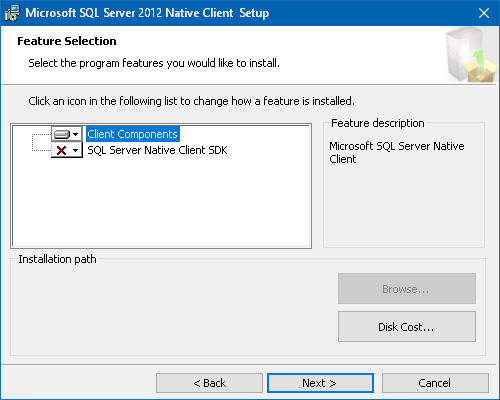
Click on the "Install" button:
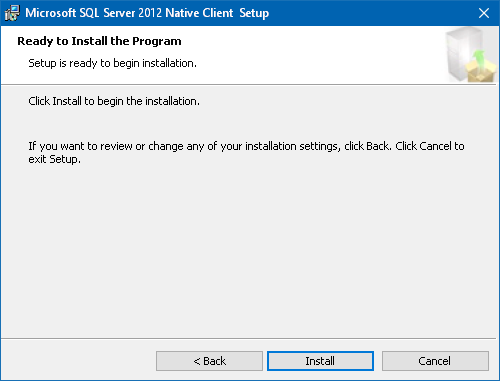
Click on the "Finish" button:
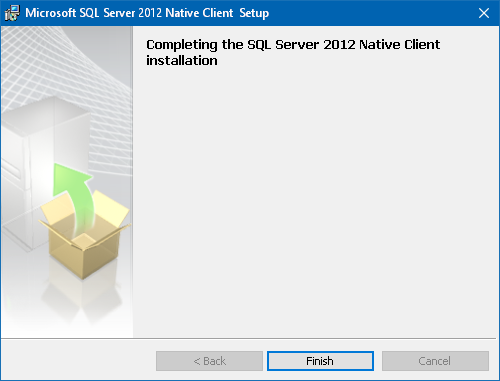
"Lunar Fame Client Installation" is finished, click on the "Ok" button:
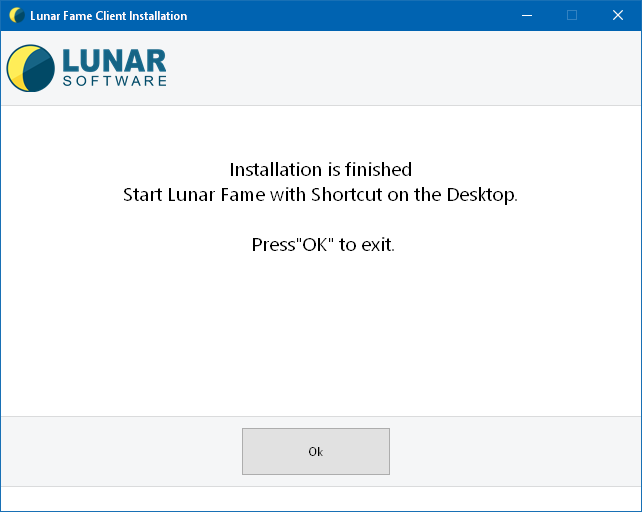
After installation an "Shortcut" icon will be available on the desktop of the client PC to start Lunar Fame:

